Copy a page
Copying pages gives you a way to quickly create new website pages — without starting from scratch.
- Log in to your HostingDude.com account.
- In your Products list click Website Builder, and then click Manage next to the account you want to use.
- Click Edit Site.
- Click the page menu and click the copy icon next to the page you want to duplicate.
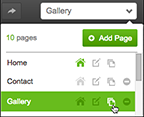
- In the Page name field, enter a name for your page, and click Add. The new page loads.
- Replace the duplicated content with your new content.
- Click Publish, then click the confirmation window link to see the change live on your site.

Next steps
-
See Organize pages with navigation menus to help customers browse your site pages.