Change a page name
You can change the name of any page on your site.
- Log in to your HostingDude.com account.
- In your Products list click Website Builder, and then click Manage next to the account you want to use.
- Click Edit Site.
- Click the page menu, and click the pencil-paper (edit) button.
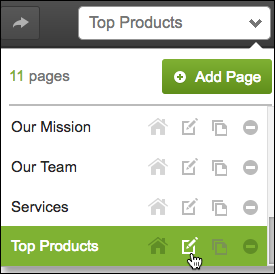
- Use the Edit Page fields to update the page.
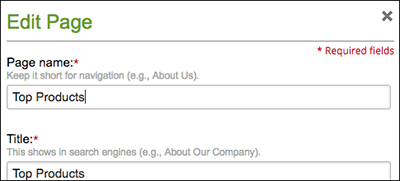
- After you make your changes, click Save to close the window.
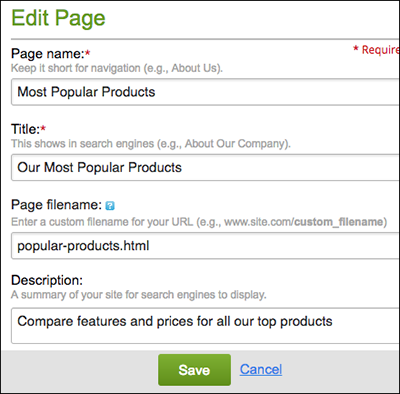
Note: Use a Page filename that identifies your page's specific purpose or content. (It need not match the Page name.) Keep it to 1-4 words, separating each with a hyphen or underscore. Include the file extension (.html or .php) only if you're migrating from Website Builder version 6.
- Click Publish, then click the confirmation window link to see the change live on your site.
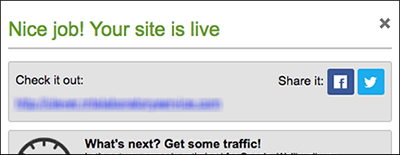
Note: To set any page as the Home page, select it in the menu and click
 .
.
Next steps
- See Organize pages with navigation menus to help customers browse your site pages.