Add Google analytics
Google® Analytics lets you monitor visitors to your website by adding code to your site. This service requires a Google Analytics account.
- Follow Google's instructions to create a Google Analytics account.
- Copy the Tracking ID script Google Analytics generates. (More info at Google Support).
- Log in to your HostingDude.com account.
- Click Website Builder and click Manage next to the site you want to use.
- Click Edit Site, then click the three-bar icon (Manage Settings) and select Site Settings.
- Select the Site-wide Code tab, and then paste the HTML code into the top text entry field.
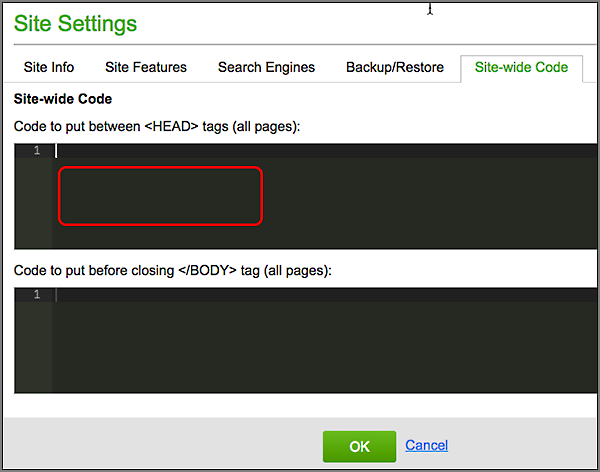
- Click OK, and then click Publish.
Note: Once you complete the steps above, you should see data in your Analytics account within 24 hours.
Next step
More info
- If you want to add Google Analytics to your Online Store, see Using Google Analytics.
- Finding your mailings in Google Analytics