Add text
You can add text to any page on your website, using a text box to create new text or copy text from other documents.
- Log in to your HostingDude.com account.
- In your Products list click Website Builder, and then click Manage next to the account you want to use.
- Click Edit Site.
- To switch to another Web page, click the page menu, and select the page in the menu.
- In the left-hand toolbar, click the Text tool and a text box is added to the page.
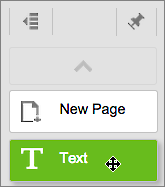
- You can begin entering text in the box immediately. Or click and drag any of the six border boxes to resize the text boundary before you begin.
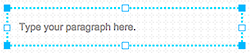
Note: You also can copy and paste text from other documents into the text box. While you can copy and paste a Microsoft Word document into the text box, the font styling (font size, color, and bold, italic, etc.) will be lost.
Next steps
- To change your text's color, font, or styling, and other details, see Change text .
- To change a text box's background color, size, border, and other details, see Change text box.