Link text
You can add links to your text to open a Web page or fill in the “To:” field in a new email.
- Log in to your Website Builder account.
- Click Edit Site.
- Click the page menu to choose a page that has text you want linked.
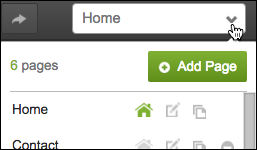
- Double-click inside the text box containing the text you want linked.
- Select the words you want linked and click the text editor's chain-link button.
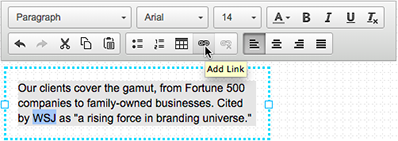
- In the Link window, click the Destination menu to select a page within your site, or type an external web address in the Link (URL) field.
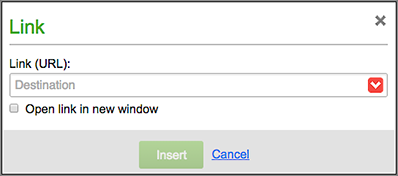
Note: To link text to an email address, enter the email address in the Link (URL) field using this format: mailto:cool@coolexample.com. (The field will remain pink until you type in the entire URL.) When customers click the link on your site, their default email program opens a blank email to that address.
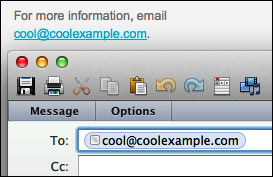
- Select Open link in new window if you don't want the viewer's Web browser to close your site.
- Click Insert to apply the link and close the Link box.
- Click Publish to update your site online.