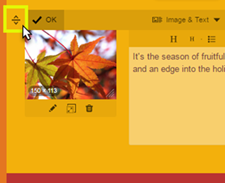Add a module
Adding a module is the first step to adding content to your Email Marketing campaign. You can add as many modules as you like, change the type (different layouts of text and images), and rearrange them to suit your needs.
Note: If you're already in Edit mode or have opened a new campaign on the Compose menu, skip to step 3.
- If you haven't already, log in to your Email Marketing account. (Need help logging in?)
- At the top of the page, click Campaigns.
- In the lower left corner of the campaign, click Edit.
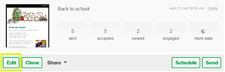
- On the toolbar at the bottom of the campaign, click to add a module.

A new, blank module will appear at the bottom of your campaign.
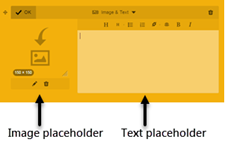
Here we added the Image and Text
 module, where the image placeholder is on the left and the text placeholder is on the right.
module, where the image placeholder is on the left and the text placeholder is on the right. - Add an image and some text in the empty placeholders.
- Click Save
 .
.
Tip: To move your module to a new location in your campaign, click, hold, and drag the module handle (located on the left side of any campaign) up or down.