Overview of text module formats
Each text module has its own set of editing tools. Click the titles to learn more about each one:
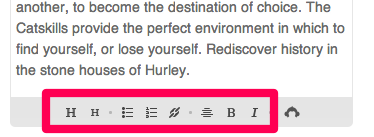
Heading: Highlighting text, and the clicking on the big H button, will turn the highlighted text into a heading text type.
Subheading: Highlighting text, and the clicking on the small H button, will turn the highlighted text into a subheading text type.
Unordered list: Highlighting a list of text, and then clicking on the bulleted list button, will create an unordered list. An unordered list is a list with bullets.
Ordered list: Highlighting a list of text, and then clicking on the numbered list button, will create an ordered list. An ordered list is a list with consecutive numbers.
Link: Adds a clickable link to your text. If you highlight text, Email Marketing will put the highlighted text in the appropriate field on the link overlay. You need to specify both the display text, and the destination URL, when using the link tool.
Center: Centers any highlighted text. It's best to center individual paragraphs, by themselves, instead of trying to center an entire span of text, over multiple breaks.
Bold: Makes highlighted text bold.
Italic tool: Italicizes highlighted text.
Additional Integration Functions: If the integration you've added to your account is related to text editing, then you'll see it appear here on the right. Some examples include EventBrite, and Personalization Tags.
Related Topics:
How Do I Change My Fonts?
Saving a Campaign
How Do I Add, Re-order, or Change the Module Type?
How Do I Add Images To My Campaign?