Add an image
Before you can add an image, you'll need to upload an image to the image gallery. Next you'll add a module that has an image placeholder.
- If you haven't already, log in to your account and open Email Marketing. (Need help logging in?)
- On the Campaigns page, at the bottom of the campaign you want to use, click Edit.
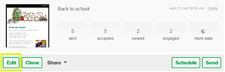
- In the Image Gallery, find the image you want to add.
Click Load more to view more images.
- Click and drag the image to the image placeholder in the module you added previously.
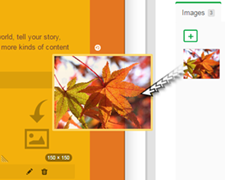
Add multiple images side-by-side
- To add more than one image side-by-side, click inside the Image module.
- Under the 1st image you've added, click the plus (+) sign to add the 2nd image placeholder.
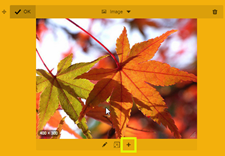
- Click the plus sign (+) under the 2nd image placholder to add a 3rd image placeholder, and so on.
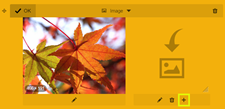
You can add up to 4 images side-by-side.
- In the Images Gallery, find the image you want to add.
Click Load more to view more images.
- Click and drag each image from the Images Gallery to the image placeholders in the module.

After you drag an image to a placeholder, you'll either need to click inside the image or click the pencil button
 to open Edit mode and add more images.
to open Edit mode and add more images.