Using Mobile Mail on your phone
Mobile Mail is a simplified webmail interface that you can use on your phone's web browser.
To access Mobile Mail, log in at mobilemail.secureserver.net, or mobilemail.yourdomain.
Note: If your domain is mollysbarkandwine.com, then you can log into Mobile Mail at mobilemail.mollysbarkandwine.com
Mobile Mail provides many of the same functions as regular webmail:
- To compose emails, tap
 .
. - To delete emails, select the emails, and then tap
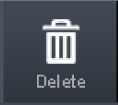 .
. - To reply to or forward emails, open the messages, and then tap
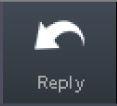 . From the Reply toolbar, tap Reply, Reply All, or Forward. A compose window displays. Complete your message, and then tap Send.
. From the Reply toolbar, tap Reply, Reply All, or Forward. A compose window displays. Complete your message, and then tap Send. - To view email folders, tap
 .
. - To move emails to different folders, select the emails, tap
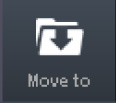 , select the new folder, and then tap OK.
, select the new folder, and then tap OK.
- To download attachments, open the message with the attachment, tap Details, and tap the title of each attachment you want to download.
- To manage spam settings, tap More, tap Settings, and then tap Spam Filtering.
- To view the Workspace Calendar associated with your Web-Based Email account, scroll to the top of your screen, and then tap Calendar.
Note: There is a Basic Mobile display, and a Rich Mobile display. If Mobile Mail seems slow, tap the link at the bottom of the page, to switch views.
More info
- You can also set up your Workspace email on pretty much any email app, on your phone: