Outlook app on Android: Set up email
To access your Workspace email from your Android phone, use the Outlook app. The Outlook app is compatible with Android phones and tablets running Android 4.0 and above.
- Download the Outlook app.
- Tap Install and Accept.
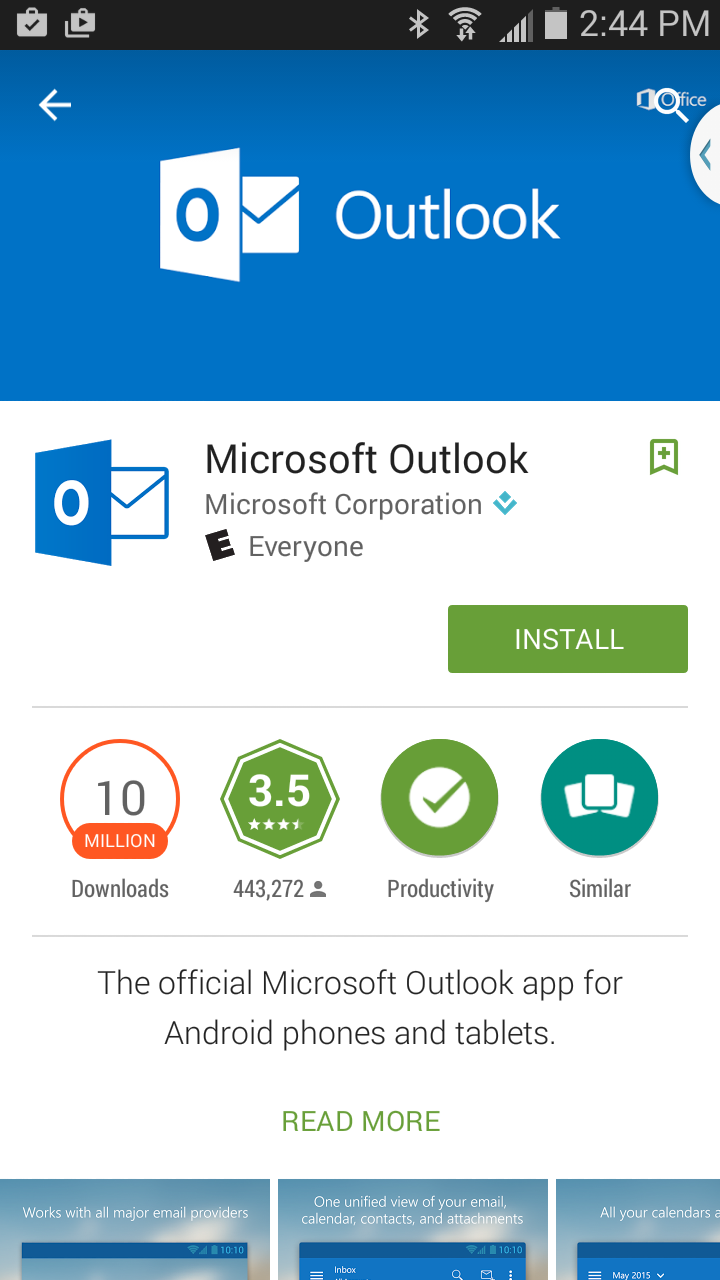
- Tap Open.
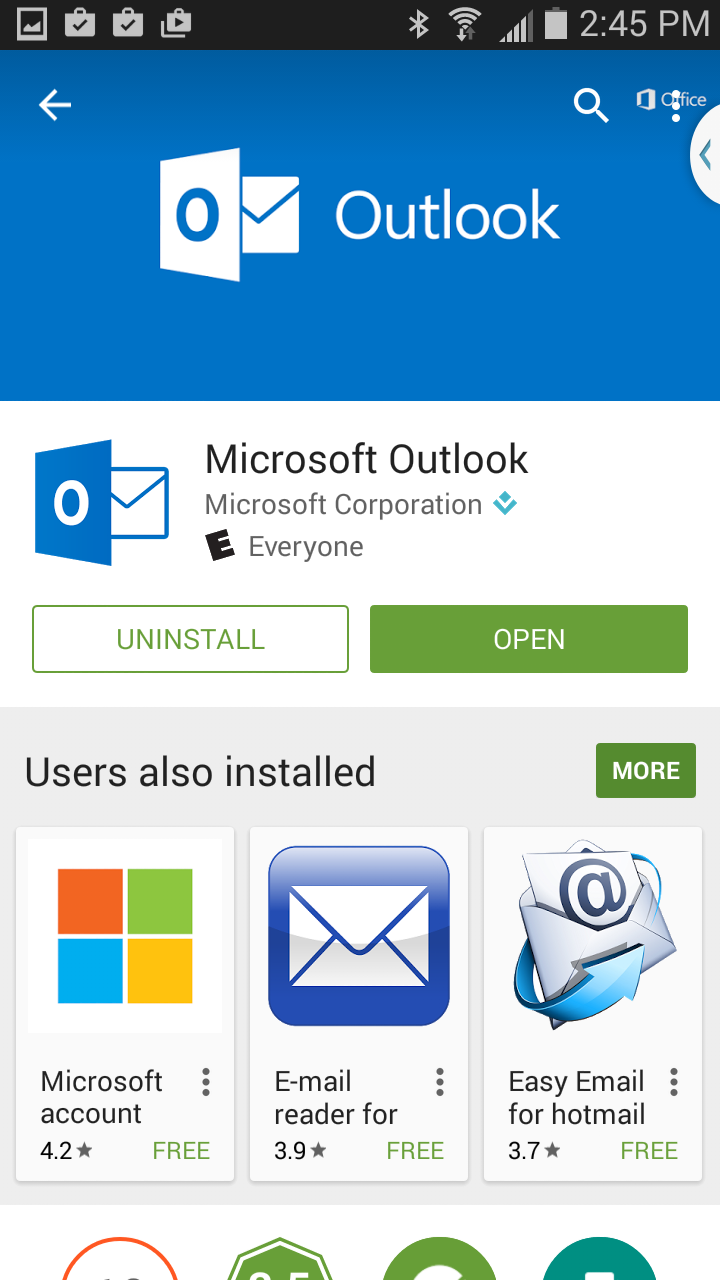
- Tap Get started.

- Tap IMAP.
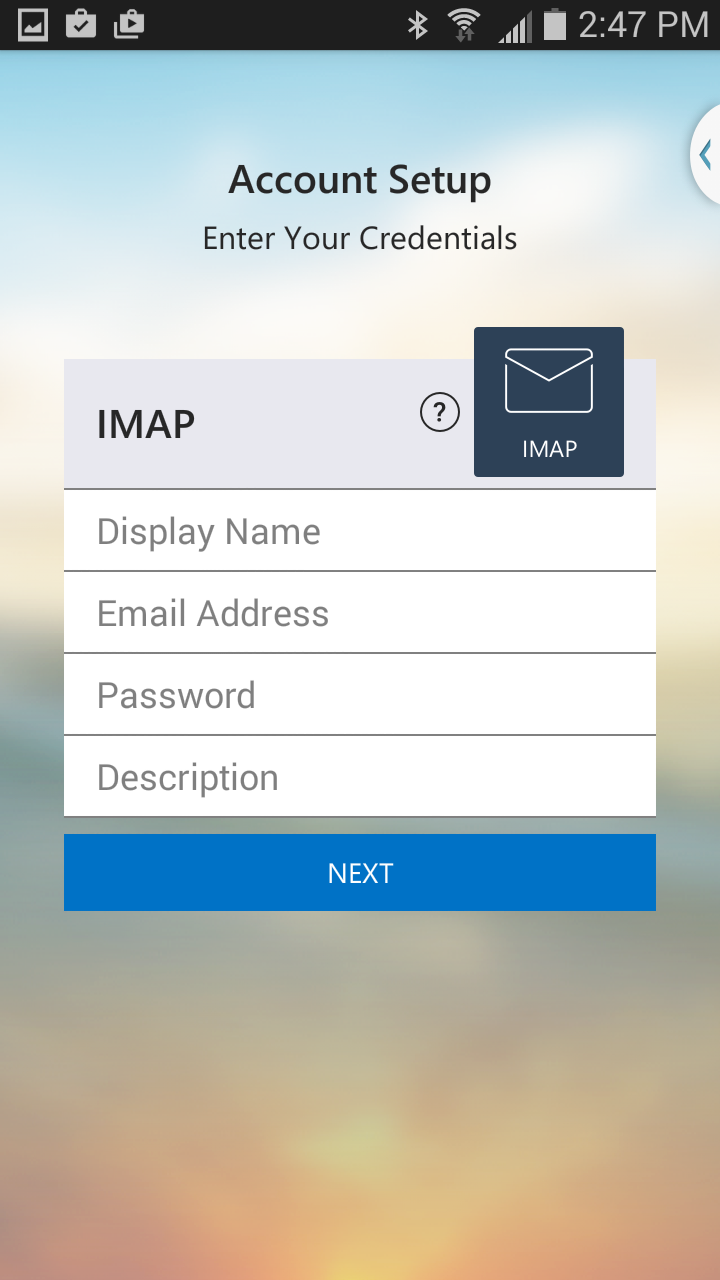
- Enter the following details:
- Display Name: Enter whatever you want to show as the email sender. This may be your name, or your business name.
- Email Address: Use your Workspace email address.
- Password: Use your Workspace email password.
- Description: Enter a description for this email account. This only shows to you.
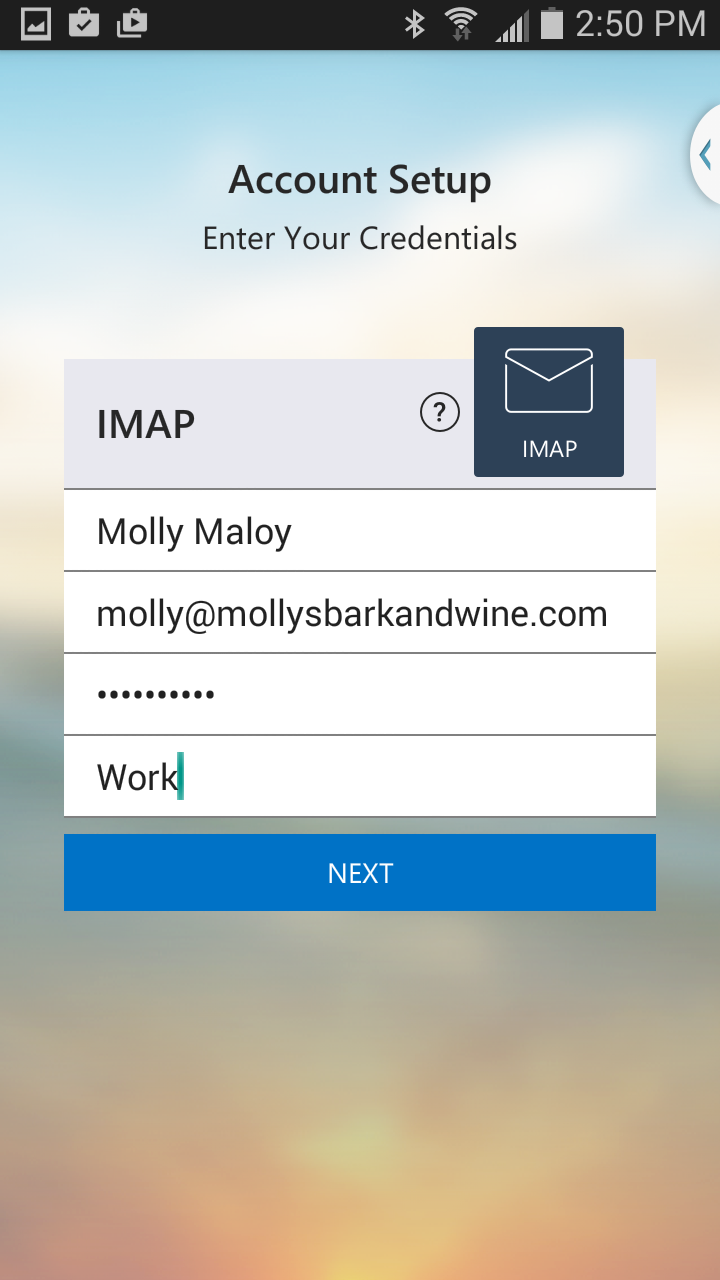
- Tap Next.
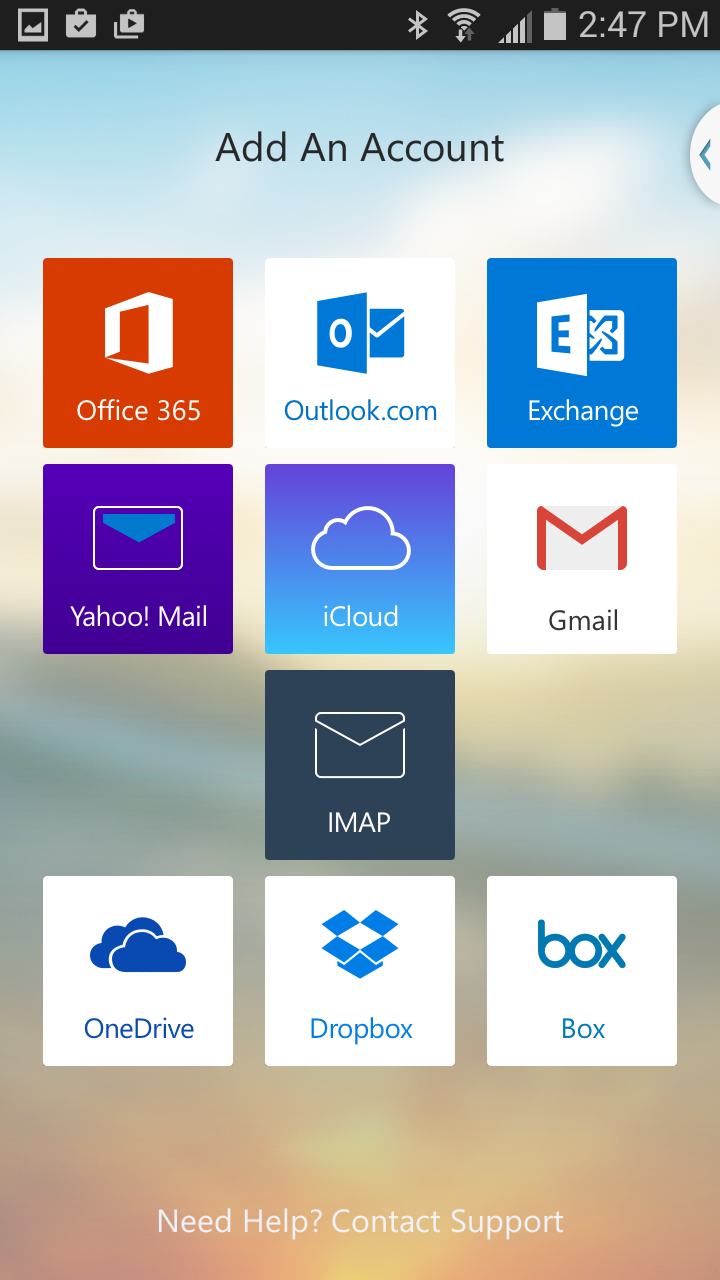
That's it. You're done! You should see your inbox in the app, and be able to send and receive email.