Create an exportable list of my domains
In the Domain Manager, you can export lists of your domain names. When you create an exportable list, you can select the file type (CSV or XML) and compression (GZ or none). You can also select the data to include, such as the current nameservers and expiration date. We include some data by default, and it varies by the type of list you create.
- Log in to your My Products page.
- If you aren't automatically directed there, make sure to select the My Products tab:
- Click Manage All:
- You must be in the List view of your account in order to export a list. In the upper right corner, choose Advanced list view:
- From the More menu, select Export List.
- Name your list and select the type of list you want to create.
- Click Next.
- Select the data columns you want to export, and then click Next.
- For File type, select CSV (Comma Separated Values) or XML (Extensible Markup Language).
- For Select compression, select GZ to create a compressed file or None to create an uncompressed file.
- In the Name field, enter a name for the file.
- Click Finish.
- We generate your list and notify you by email when it's ready. For more information, see Download Exportable Lists in the Domain Manager.
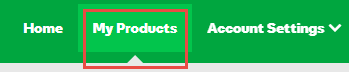
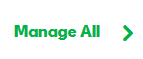
Note: If you selected Pending Transfers as the list type, this step does not display. For more information about the default data we include in exportable lists for pending transfers, see Create and download exportable lists for pending transfers.