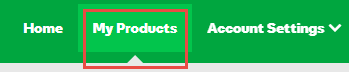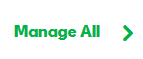Transfer a .EU domain
You can transfer a .eu domain name to us. However, the transfer process is unique to the European Registry of Internet Domain Names (EURid).
Due to registry limitations, we cannot add a free year of registration to .eu domain names that you transfer to us.
When you purchase a .eu domain name transfer from us, we notify EURid of your request, and we will send transfer IDs to the email address on file in your account with us. We will also send the authorization code to the registrant contact's email address as it displays in the Whois database. (If you need to update your registrant contact's email address, contact your current registrar.)
You must authorize the transfer in your account with us within 40 days or your request expires. The sooner you authorize your transfer, the sooner it completes.
To authorize the transfer, you must enter the transfer IDs (transaction ID and security code) and the authorization code in the Domain Manager.
EURid charges a non-refundable transfer fee upon successful completion of the transfer.
To Transfer a .eu domain to HostingDude.com
- See Transfer my domain to HostingDude.com for important information about purchasing and preparing for your .eu domain name transfer.
Note: When you purchase a .eu domain name transfer from us, we send transfer IDs to the email address on file in your account with us and the authorization code to the registrant contact's email address as it displays in the Whois database.
- Log in to your My Products page.
- If you aren't automatically directed there, make sure to select the My Products tab:
- Click Manage All:
- From the Domains menu, select Transfers.
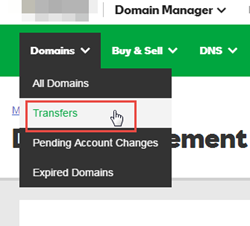
- Select the .eu domain name you want to authorize and click Authorize transfer.
- Click Add now.
- In the Transaction ID and Security Code fields, enter the transfer IDs HostingDude.com sent to the administrative contact's (admin) email address (or registrant contact's email for .au domains), and then click Add.
Note: If you did not receive transfer IDs, see How do I resend the transfer confirmation email to my updated admin email address?
- Do one of the following:
- Select the Basic tab, and then enter the Authorization Code from the current registrar (if applicable) in the field next to your domain name.
- Select the Advanced tab, and then enter one domain name and its authorization code per line. Separate each domain name from its authorization code with a comma, space, or tab.
Note: If you do not have an authorization code, see Get an authorization code to transfer my domain to HostingDude.com Some domain name extensions do not require authorization codes.
- Select I authorize the transfer..., and then click Finish.
- Click OK.