Outlook 2016 (Windows): Set up email
If you have Outlook 2016, you can set up that email client for your Workspace email account. (What is an email client?)
- Open Outlook 2016.
- If you have not already set up an account in Outlook
- You will see a welcome message. Click Next.
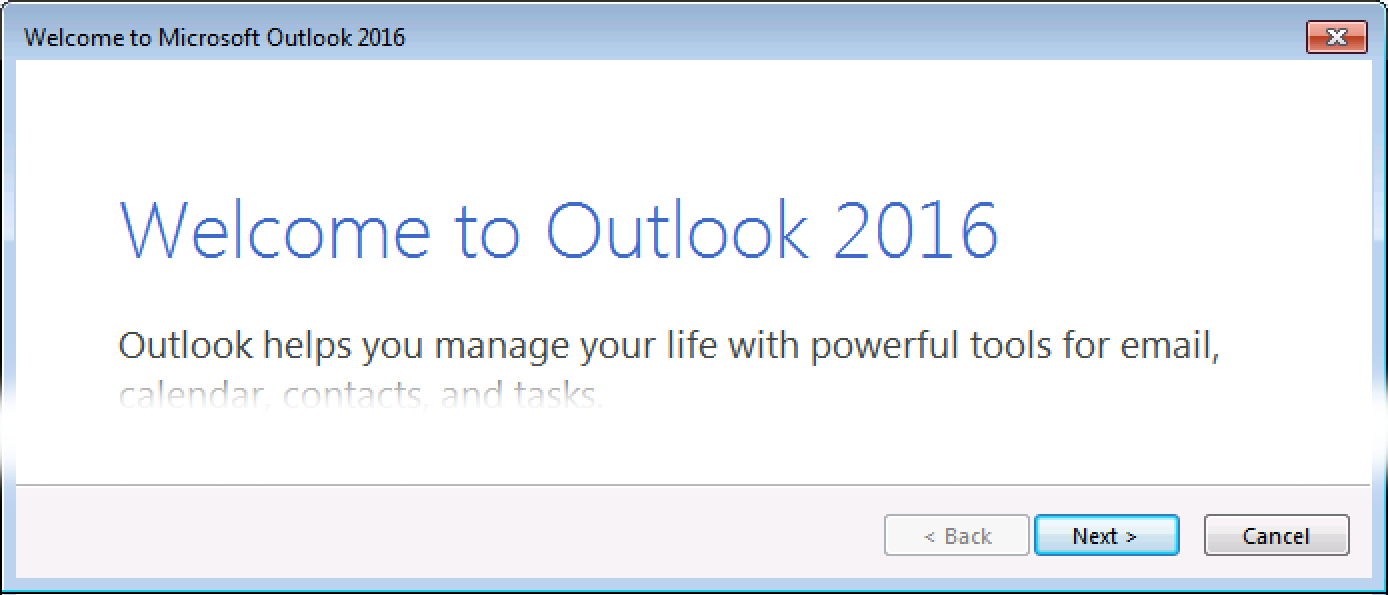
- On the next screen select Yes, and click Next.
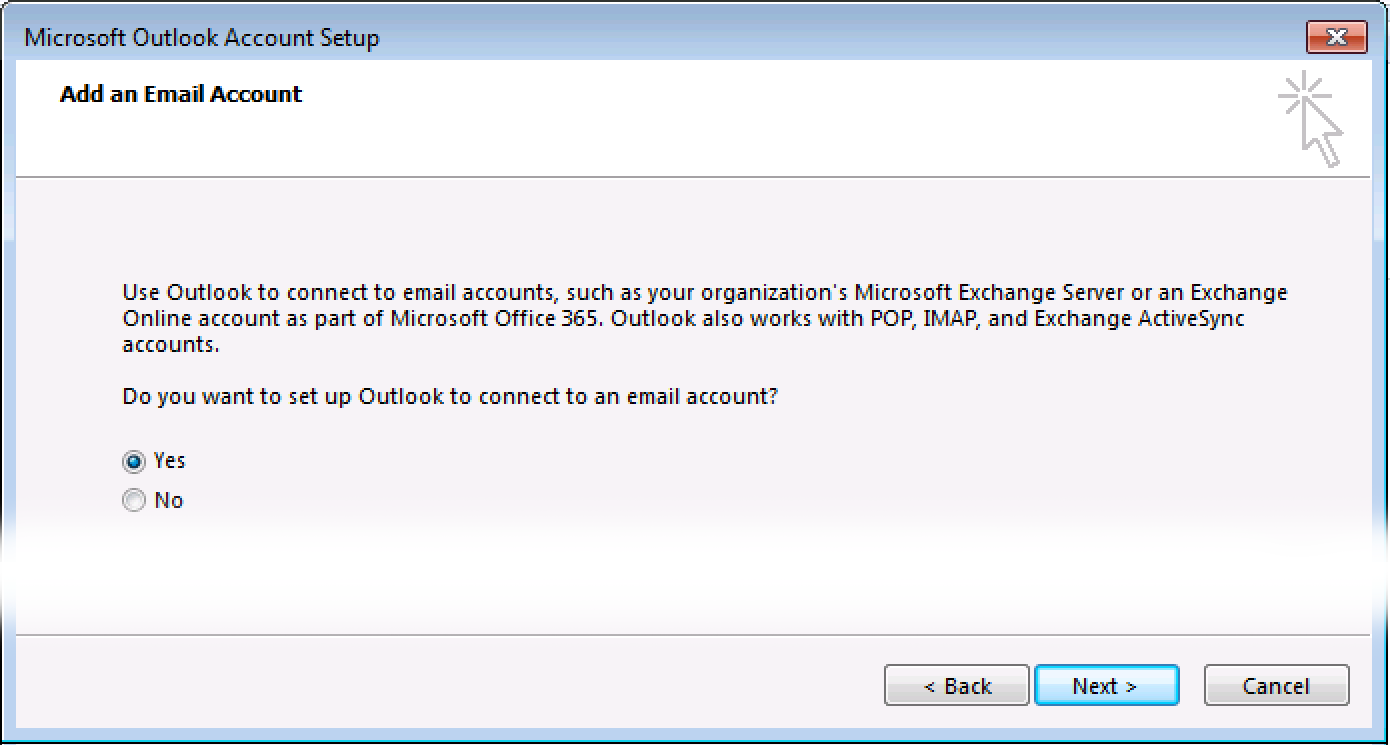
- You will see a welcome message. Click Next.
- If you have already set up another account in Outlook
- Click File.
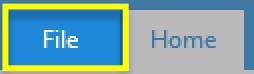
- On the next screen, click Add Account.
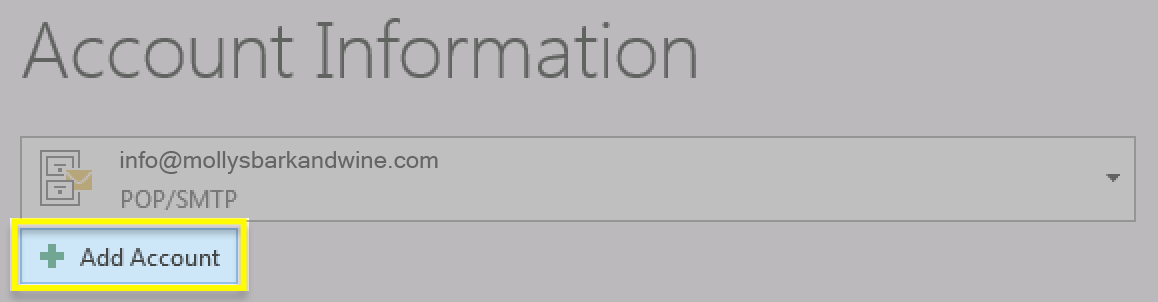
- Click File.
- On the Auto Account Setup page, select E-mail Account, and enter your account details in the fields provided.
Field What to enter Your Name The name you want to display as your sender name. E-mail Address Your account email address. Password Your email account password. Re-type Password Your email account password, again. 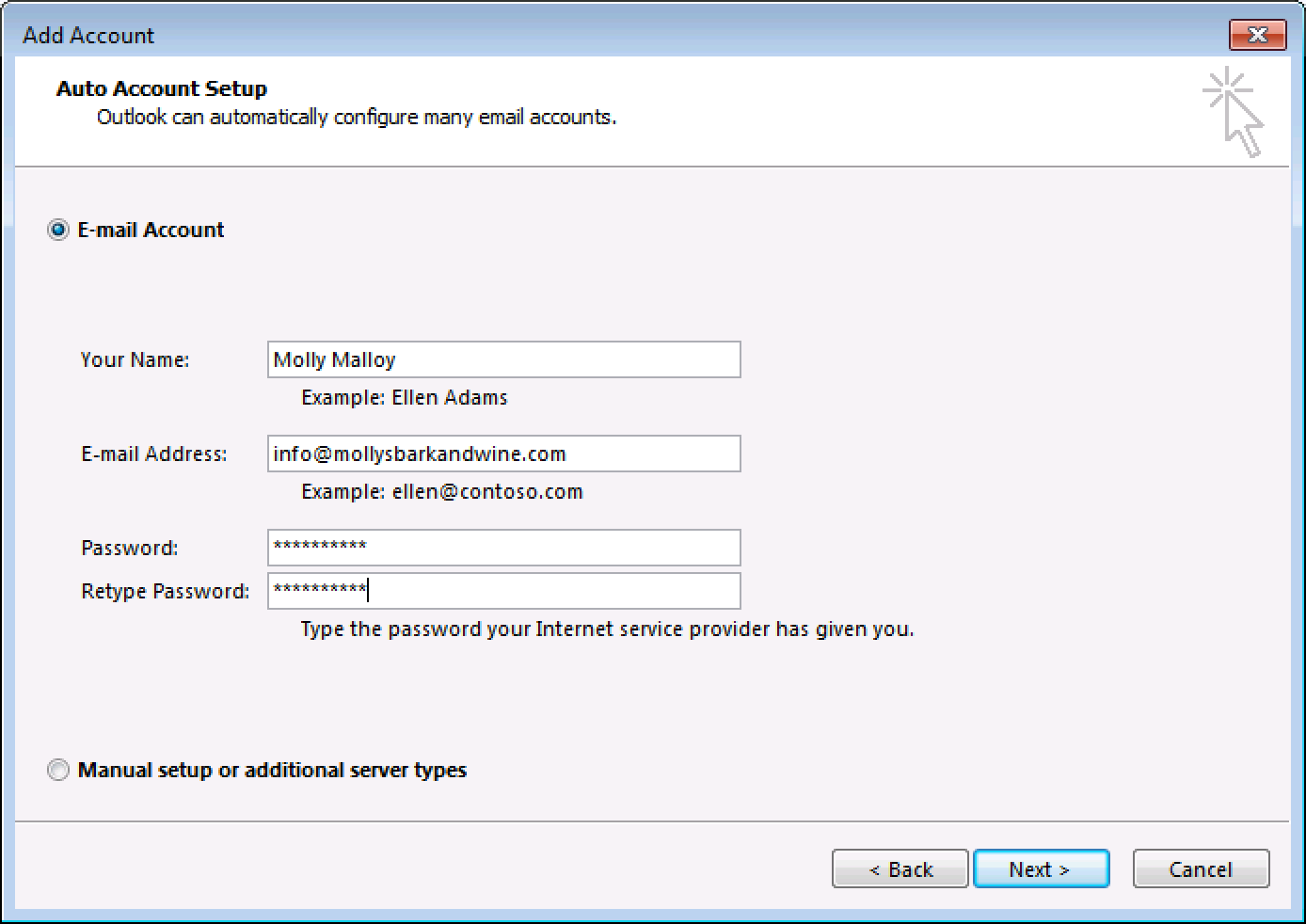
- Click Next.
- Outlook will use Autodiscover to find your account server details, and set up your account. You will see check marks appear next to each line, and then a message that your account is successfully configured.
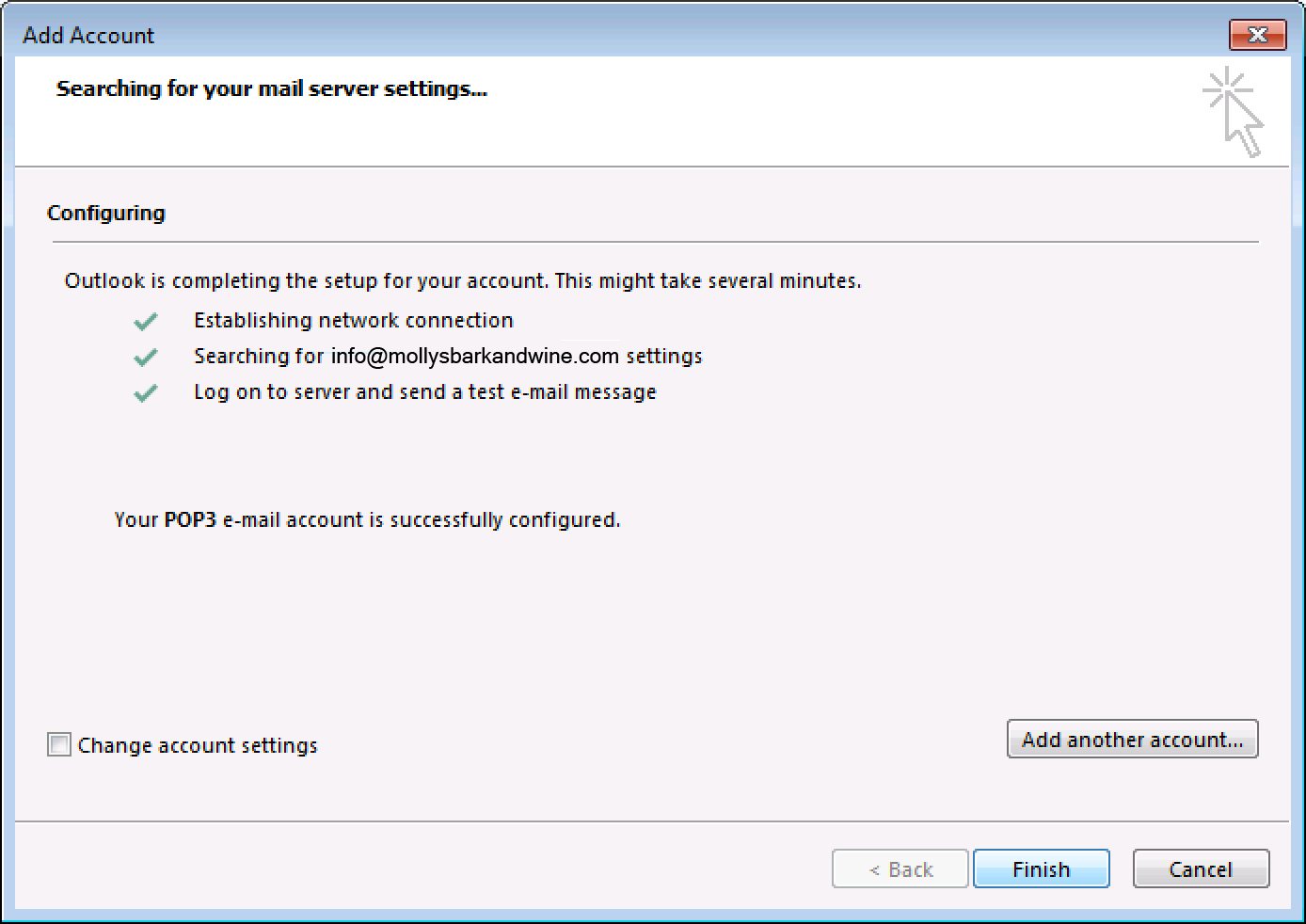
- Click Finish.
Next step
- Send yourself a test email message from your webmail to be sure your email is set up correctly. When you receive it, reply from Outlook, so you can test your outgoing server settings, too.
More info
- You can also set up email on your phone:
- What do I do if I have trouble connecting to my email account?
- What is the difference between POP and IMAP?