Gmail: Add contacts
To get your Gmail contacts into your subscribers, you'll first need to export them from Gmail and then import them into your Email Marketing account.
Export contacts from Gmail
- In your Gmail account, in the top right corner of the screen, you'll see a drop down menu called Gmail. Select Contacts to go to your address book area.
- Click the More drop down menu from the top, and then select Export...
- Under Which contacts do you want to export? you have three options. Select one of the following radio buttons:
- Under Which export format? choose the Outlook CSV format file option.
- Click the Export button. The file will be saved to your computer as contacts.csv
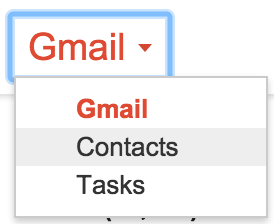
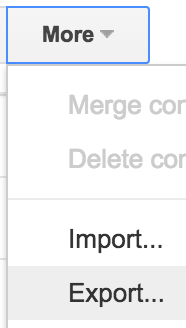
Note: If you are using the new Gmail Contacts app, select More from the left sidebar menu, and then choose Export. You will be directed to go to the Old Contacts version to export your contacts. Then follow from above.
| Gmail option | Details |
|---|---|
| Selected contacts | You must select the contacts using the checkboxes on the contacts page, before you select Export from the More menu. |
| The group (drop down menu) | (Recommended) You can export a select group of contacts that you've already created. Find out more about creating groups in your Gmail contacts. |
| All contacts | (Not recommended) You can export your entire contact list, as one file. You likely have a lot of non-human and non-opt-in addresses that have automatically been added to your address book, and these are not allowed in Email Marketing. Find out more about healthy list-building techniques. |
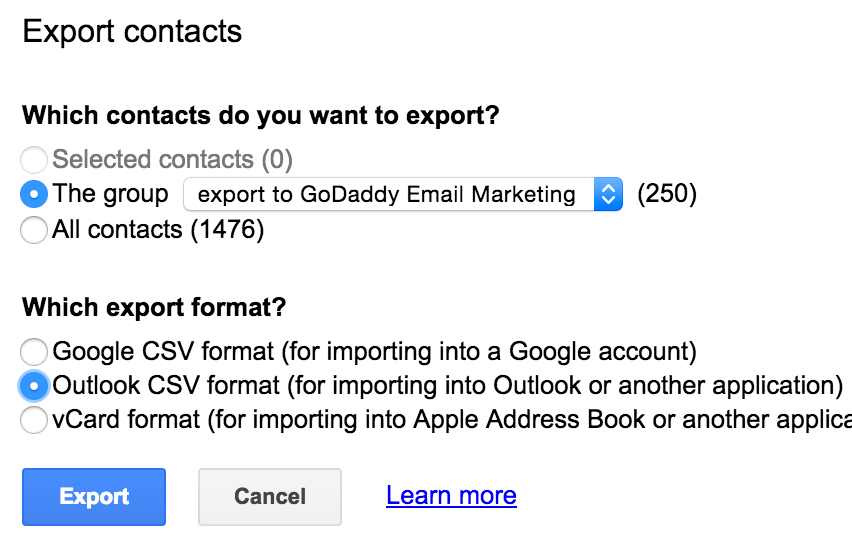
Import into Email Marketing subscribers
- While logged in, select the Subscribers tab at the top of your account.
- Click on Add Contacts to reveal the import options.
- Make sure you are on the Many at a Time tab, and click Browse. Find and select the CSV file you just exported from Gmail.
- Choose the list to import your contacts into:
- Leave the list drop down menu on All to add the contacts only to your master list
- Create a new list for your contacts
- Choose an existing list
- Click Add Contacts, and you're all set!