Finding contacts only in all list
Have you added up all your list totals, and gotten a different number than your All list master count? Learn more about those contacts who are only in your All list, and not in any list you've created.
When managing your Email Marketing subscribers, it’s important to realize that your All list is always the total count of unique contacts in your subscribers. The All list is your master list — imported contacts are always put into that list, and contacts in this list will never be duplicated.
It’s helpful to think of the other lists that you’ve created in your subscribers area as more like filters, or lenses, or different ways of looking at that master All list.
This is why the All count, which is your accurate subscribers total, may be a different number than the summation of the totals of your other lists. It’s possible to have contacts on multiple lists that you’ve created, without having actually duplicated those contacts. And it’s possible to have contacts who are only in your All list, and not in any list you’ve created.
How do I end up with contacts not on any list I've created?
You can end up with contacts who are only in your All list when you import, and when you delete lists. When you import, contacts will always be put into the All list — but if you don’t specify a created list to import them into, then they will only ever be in the All list.
And when you delete lists, using the tiny trashcan button next to the list name, you are deleting only the list, itself. The contacts are not deleted in this operation, and will remain in your subscribers, in your All list.
How do I find the contacts that are not on any list I've created?
We have a quick subscriber search that can help you locate just these All folks, who are not members of any other list in your subscribers. Make sure you’ve selected the All list, and then type the following into the search bar, and hit enter:
What do I do with the contacts not on any list?
The results of this search are all the folks who are only members of your All list, and not a member of any other list. From here you can add these folks to an existing or new list, or export them to a CSV or XLS file, or you can delete them. Just tick the Email checkbox, and then the checkbox that appears above that called Select … people, in order to select the entire result of your 'not member' search. Email Marketing will tell you that all the folks from your search are selected, so you can be sure.
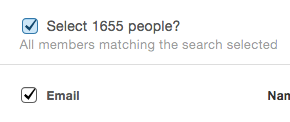
Adding Search Results to a New or Existing List
You can then use the Add to… button on the right of the page to add these folks to an existing list, or create a new one to put them into.
Exporting Search Results
Or you can use the Export button in the top right to export only this search result, into a file. You'll receive an email at your account email address, with a download link for the exported file.
Deleting Search Results
Or you can use the big trashcan button in the top right to permanently delete the selected contacts from your subscribers.
After you delete contacts, you will see your All count reduce, since you’ve removed contacts from your subscribers, altogether. If you’re trying to get your subscribers under a certain total, in order to send, this is a good way to go.