Restore my site
Note: These instructions explain how to restore a Managed WordPress site for Basic, Deluxe, Ultimate, and Developer accounts. If you have a Pro Managed WordPress account (available in U.S.A. and Canada only), see these instructions instead.
Managed WordPress® accounts offer 30 days' worth of backups for your WordPress installation's files and its database. You can select to restore either your files, your database, or both.
Warning: We'll restore your site using a backup for the date you select. All changes made after that backup date will be lost. For example, if you restore your database, items like sales records, posts, and comments written after the backup date you select will be erased.
- Log in to your HostingDude.com account.
- In your My Products page, next to Managed WordPress, click Manage All.
- For the website you want to use, click the three-dot icon and select Settings.
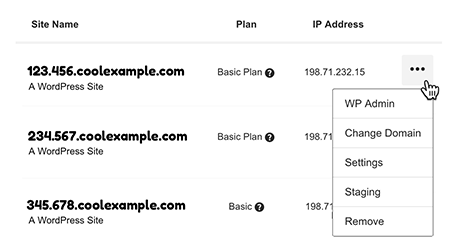
- In the Backups section, click Manage.
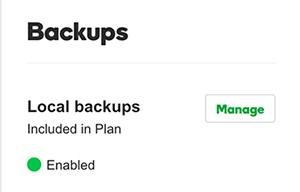
- In the Select restore type list, choose the type of backup to restore and select a date for each type:
Choose: If this happened: Files You recently added, changed or updated themes/plugins
You recently uploaded files via sFTP
You edited themes/plugins using the WordPress editorDatabase You changed some settings and your site no longer works
You need to clean up a large amount of recent spam
Your username/password has changed without your knowledgeFiles & Database Your site loads only a white screen
Your site security is compromisedWarning: Restoring the database erases all new entries since the last backup. - Click Restore.