Move my WordPress site automatically
Note: If you have a Pro Managed WordPress account (available U.S.A. and Canada only), use these instructions instead.
If you have a WordPress site with another company, you can move it to your Basic, Deluxe, Ultimate, or Developer Managed WordPress account using the built-in migration tool. However, you cannot migrate a WordPress site if it has:
- Classic or Web Windows hosting
- DNS issues or page display errors
- Login protection, such as two-factor authentication
- Custom WordPress login pages
- Log in to your HostingDude.com account.
- In your My Products page, next to Managed WordPress, click Manage All.
- Click Add Site.

Note:If you see You don't have any available sites, click Buy New Plan to purchase an additional plan, or click Cancel to return to your list of WordPress websites.
- From the list of Your existing plans, select the Managed WordPress plan you want to use for the site you're moving, and then click Next.
Note:If you have only one site available, we'll automatically select that plan for you and you won't see a list of your plans. Continue with the next step.
- Click I'm migrating an existing site, then click Get Started.
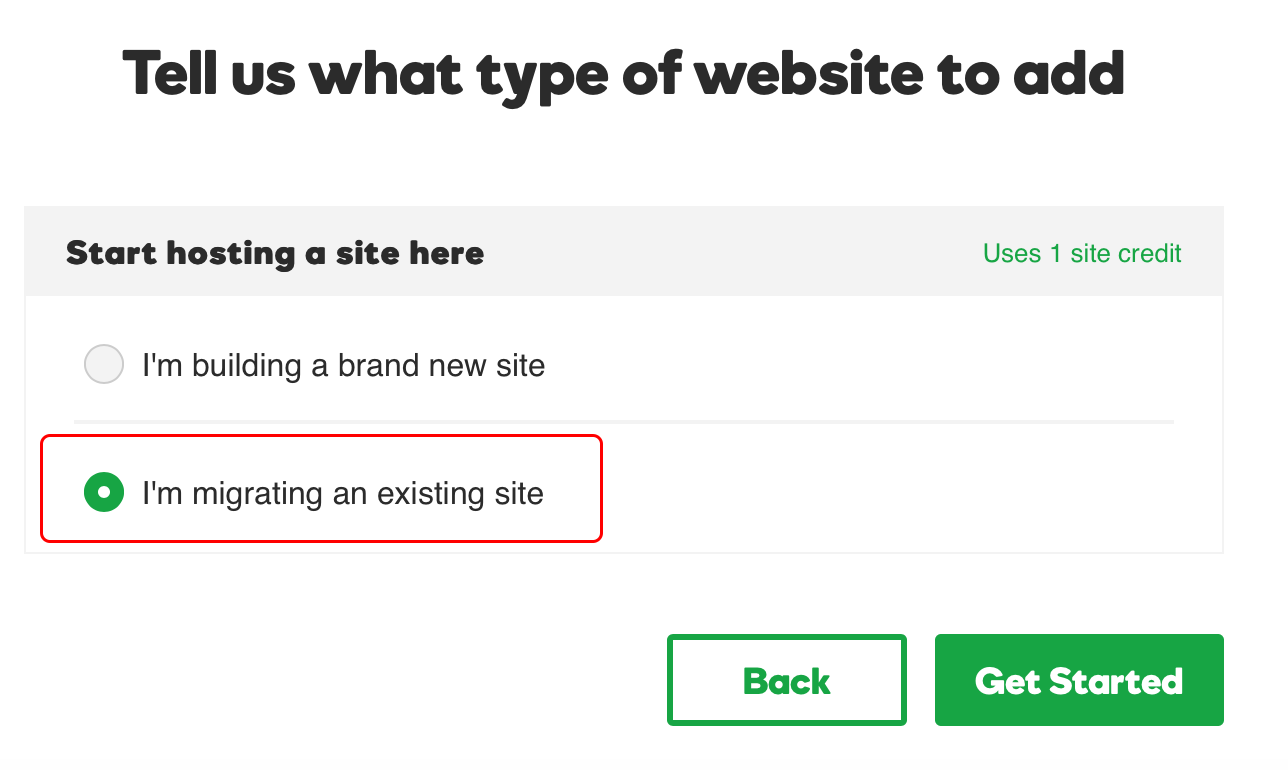
- Fill out the remaining fields to get your site migrated.
We'll send an email when we're finished migrating your site.
Note: You may need to update any permalinks in the site.
- Choose the set of instructions for the type of hosting manager you are using.
Note: If you're not sure what type of hosting manager you are using, see What type of hosting manager am I using?.
Gateway
Note: If you've already set up the account you want to use, you need to remove it before completing these instructions.
- From your HostingDude.com account, next to Managed WordPress, click Manage.
- In the section for the New Managed WordPress account you want to use, click Set Up.
- Click Migrate Your Existing WordPress Site, and then complete the on-screen fields.
You'll receive an email once we complete your site's migration.