Access your staging site
You can access your Managed WordPress staging site to edit your site content without changing the live website.
The staging site will contain the content from when you last saved changes to the staging site, or from the last time you pulled content from the live website to the staging site.
Note: Staging sites are available if you have a Deluxe, Ultimate, Developer, or Pro Managed WordPress account. If you have a Basic account, you need to upgrade your account to use a staging site.
Note:Pro accounts are available only in the U.S.A. and Canada.
- Log in to your HostingDude.com account.
- In your My Products page, next to Managed WordPress, click Manage All.
- For the website you want to use, click the three-dot icon and select Staging.
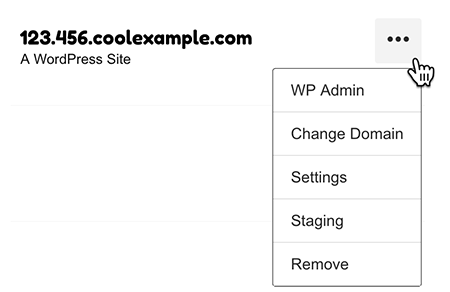
- Click Staging WP Admin to go to the WP-admin Dashboard for the staging site. You may need to log in with your WordPress credentials. From here, you can work on the site content without changing the live website.
- If you make changes, be sure you save them (by clicking Publish or Update) before you leave WordPress.