Attaching files
Attaching files to messages is a useful way to send content you don't want to, or can't, paste into the body of an email message. It also lets recipients download the content to their computers. With Workspace Webmail 6, there are a couple easy ways to attach files.
You can use the explorer on your computer to locate and upload files. You can also drag and drop them into messages. You might find this convenient if you're working in several minimized windows. It lets you attach files in one step, without opening an explorer.
Note: The drag-and-drop feature isn't available if you're using Microsoft Internet Explorer®.
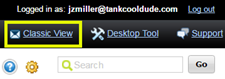
To Attach Files
- Log in to your Workspace Webmail account.
- Compose a message.
- To attach files using the explorer on your computer:
- Click Click or drop attachments here. An explorer window opens.
- Select the file you want to attach, and then click Open.
- To attach files by dragging and dropping them, click and hold the file you want to attach, and then release it over Click or drop attachments here.