Using letterhead images in my emails
You can add letterhead images to your Workspace webmail messages.
Note: This feature is only available in Classic View. If you are using Updated view, please see: Create and use email templates
- Log in to your Workspace Email account. (Need help logging in?)
- On the Email tab, and click Settings.
- Select Personal Settings.
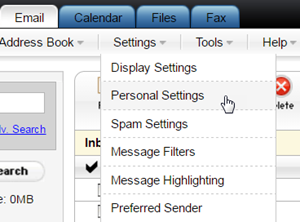
- Click the Signature tab.
- Under Letterhead, decide where you want to place your images, and click Upload Image to browse for your image file.
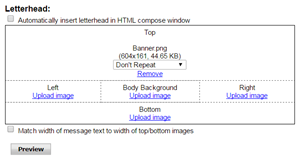
- You can have the image Repeat Top to Bottom, or Don't Repeat.
- If you want the letterhead layout to automatically insert into your compose window, select Automatically insert letterhead in HTML compose window, located at the top of the Letterhead section.
Note: You can always add the letterhead at any time, by clicking Insert Letterhead in the composer.
- If you've added a top or bottom image, and would like the email to match the width of the image, select Match width of message text to width of top/bottom images.
- Click Preview to look at a sample of your letterhead layout.
- Click OK.