Use stock images in your campaigns
If you don't have any photos to upload into the image gallery, you can select one from the built-in collection of royalty free stock photos. With thousands of photos to choose from, you should be able to find a picture to fit your needs.
- Log in to your HostingDude.com account and open your product. (Need help opening your product?)
- From the Overview page, click on the Campaigns tab.

- On the Campaigns page, click Compose to start a new campaign.
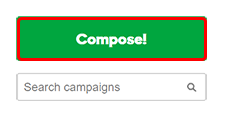
- In the sidebar, click the Globe button to open the Stock Images gallery.
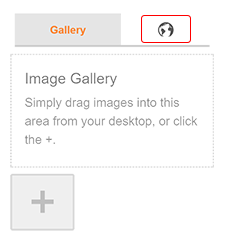
- Enter a keyword into the search box to see the images.

- Select and drag an image from the search results into one of the placeholder icons
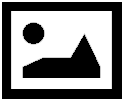 in the template.
in the template.
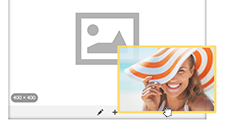
- If you're ready to send your marketing campaign, click Continue to proceed.
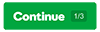
Note: If you have an existing campaign, click Edit below to the campaign you would like to update.
Note: Any images you select will be added to your personal gallery. Click on the picture button to view all the photos you've selected.
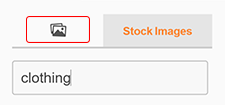
Note: If you plan to work on your campaign later, click Save.