Set up my Web Application Firewall (WAF) and CDN
If you purchased a Website Security Deluxe or Express plan, you may need to complete a few steps to setup the Web Application Firewall(WAF) and Content Delivery Network (CDN). The Content Delivery Network (CDN) will automatically start working once the WAF is activated.
Note: If your Domain and Website Security plan are in the same HostingDude.com account, it only takes a few minutes to complete. Once set up is complete, you won't be able to edit the DNS records for the website associated with the WAF. If you need to edit those records, contact customer support.
- Log in to your HostingDude.com account and open your product. (Need help opening your product?)
- If you haven't already set up Website Security, do so now. Otherwise, under Next Steps click Setup.
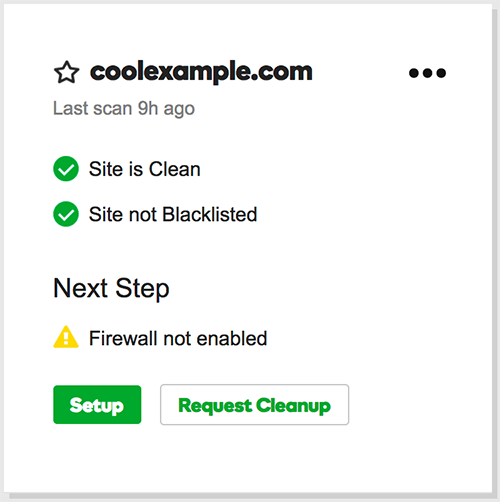
- Click Activate.
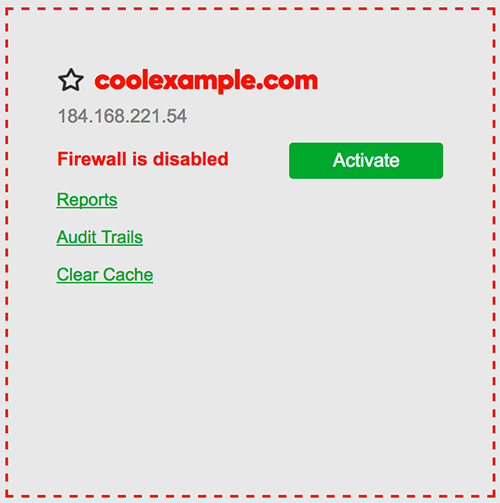
- If your Domain and Website Security plan are in the same HostingDude.com account, the set up will complete within a few minutes. If your DNS is hosted in a different account, you will need to do a few additional steps.
Additional steps for DNS hosted elsewhere
- If your site is hosted on cPanel elsewhere, click Begin firewall automatic activation. Fill in your username and password, and we will automatically configure your DNS for you.
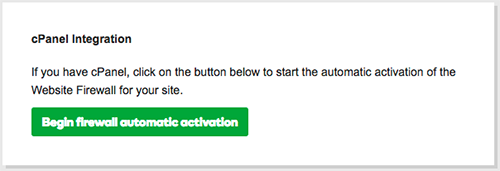
- Otherwise, use the link supplied under Internal Domains to make sure your site loads correctly.
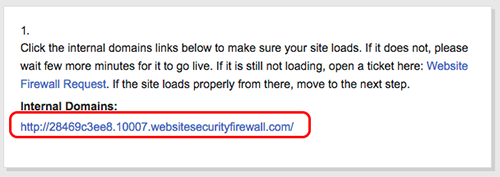
- Login to the account where your DNS is hosted and configure the A Record so it points to our Website Firewall.
- Once your A Record has updated, the Website Security dashboard will update and show that the service has been activated. This can take up to 24 hours to complete.
- If you have a firewall on your hosting server (like CSF or ModSecurity), we recommend that you whitelist our IP addresses (listed below). As all connections to your hosting server will be passing through our firewall, by whitelisting our IP addresses, it will prevent us from being blocked incorrectly.
- 192.88.134.0/23
- 185.93.228.0/22
- 2a02:fe80::/29
- 66.248.200.0/22
If you purchased a Website Security Ultimate account, the content delivery network(CDN) will be enabled automatically after the IP address change is complete
Next steps
- We provide a free SSL certificate for your use. It may take a few hours to be generated and requires that your domain is active with the WAF first. If you want to use a different SSL certificate, please upload your key and certificate.