Give access to Premium DNS Account Administrators
After creating folders and moving domain names into them, you can provide your Account Administrators access to your domain names. Once they have access, your Account Administrators can log in to their own accounts and manage the DNS for your domains in the folders you assigned them.
Note: This is the third and final step in the series. Once you complete this step, you'll have successfully finished setting up your account administrators.

- Log in to your HostingDude.com account.
- Next to Premium DNS, click Manage.
- You must be in the List View of your account in order to give access to account administrators. In the upper right corner, choose the list view:
- From the Organize menu, select Manage Folders.
- From the Folder Manager window that appears, click Manage Account Administrators.
- Select the users you want to assign a folder to, and then click the Assign Folder icon.
- From the Assign Folders window that appears, click Assign Folder again.
- Select the folders you want the admin to have access to, then select one of the following levels of access from the menu:
- Read-only - Read access to advanced settings, templates, reports, and the Zone File Records for the domain names in this folder
- Custom - Read access to advanced settings, templates, reports, and the Zone File Editor for the domain names in this folder, and write access to only the settings you select
- Administrator - Read and write (view and make changes) access to advanced settings, templates, reports, and the Zone File Records for the domain names in this folder
- Click Save
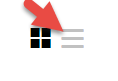
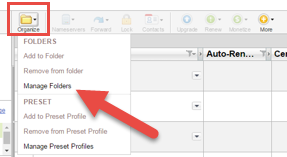
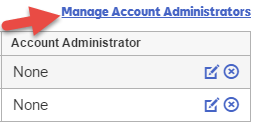
Note: If you give Account Administrators access to a folder, they can access all domain names in that folder. You must give them access to each folder you want them to manage.