Add DNS Templates
You can add DNS templates to your domain at any time.
- Log in to your My Products page.
- If you aren't automatically directed there, make sure to select the My Products tab:
- Click Manage All:
- From the DNS menu at the top left of your account, select DNS Templates.
- Click Add.
- Enter a name for your template and click Save.
- In the Records section, select the type of record you want to add and complete the on-screen fields, then click Save.
- Repeat the previous step for any DNS records you want to add to your template.
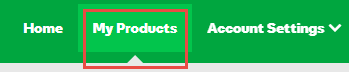
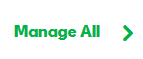
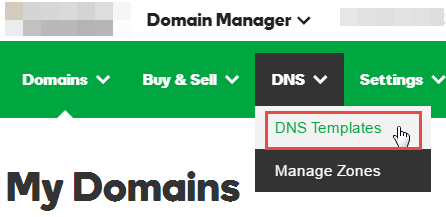
Note: For more information about adding records, see Manage DNS zone files.