Add DNS Hosting
To manage the DNS for a domain registered at another company, you must first add DNS Hosting, and then change your nameservers at your current registrar.
- Log in to your My Products page.
- If you aren't automatically directed there, make sure to select the My Products tab:
- Click Manage All:
- From the DNS menu, select Add DNS Hosting:
- In the Domain Name field, enter the name of the domain you want to manage with DNS Hosting and click Next.
- A new set of nameservers will appear. Contact your current registrar to update your new nameservers.
- Once the nameservers at your current registrar are updated, click Manage DNS to view the DNS Management page. Under the Nameservers section, your nameservers will be in these ranges: [pdns01-pdns13].domaincontrol.com
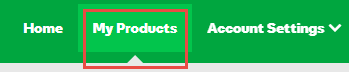
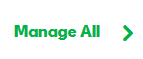
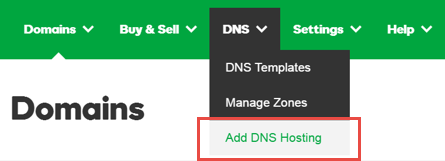
Note: After updating your nameservers, allow 4 to 8 hours for other networks to access information for .com and .net domain names, and allow 24 to 48 hours for other networks to access information for all other domain extensions.
[pdns02-pdns14].domaincontrol.com
Note: Nameservers use consecutive odd and even pairs, so PDNS01.DOMAINCONTROL.COM works with PDNS02.DOMAINCONTROL.COM, whereas PDNS12.DOMAINCONTROL.COM would not work with PDNS13.DOMAINCONTROL.COM.
Next step
- To access your domain's DNS files, see Access DNS Hosting.