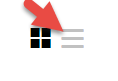Edit a DS record
You can edit any of your DS records at any time.
- Log in to your HostingDude.com account.
- Next to Domains, click Manage.
- You must be in the list view of your account in order to edit DS records. In the upper right corner of your account, choose the list view:
- Select the domain name you want to update the DS record for.
- On the Settings tab, under DS Records, click Manage:
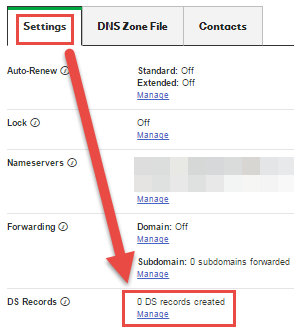
Note: You can manage DNSSEC services for only one domain name at a time.
- Click Edit to change any relevant information.
- We validate the updated DS record information you enter by searching the key tag on the DNS server to verify that it is DNSSEC-enabled.
- If we find an error, you have the following options:
- To Override the Error and Confirm the Entries — Select I understand that continuing with errors..., and then click OK.
Note: Your Web page might not resolve if you store the invalid DS record information.
- To Correct the Entries Before Continuing — Click Previous to return to the entry screen and correct the entries.
- To Exit Without Saving the Entries — Click Cancel, and then click OK.
- To Override the Error and Confirm the Entries — Select I understand that continuing with errors..., and then click OK.
- If we do not find errors, click Next, and then click OK twice.
- If we find an error, you have the following options: