Cancel Protected Registration
If you want to remove Protected Registration from your domain name, how you do so depends on how long ago you purchased it and whether you have two-step verification enabled:
- If you purchased Protected Registration more than 5 days ago, continue with the steps below if you've already enabled two-step verification in your account.
- If you just enabled two-step verification, then you must wait 72 hours before you can cancel Protected Registration. Then continue with the steps below.
- If you purchased Protected Registration within the last 5 days and you want to make sure you get your refund, you must contact customer support to cancel both the domain itself and Protected Registration. You cannot cancel Protected Registration on its own.
Looks like you're not logged in. If you log in above (under ![]() ), we can save you a couple of steps.
), we can save you a couple of steps.
- Go to the Domain Settings page.
- On the Domain Settings page, under Additional Settings, click remove Protected Registration:
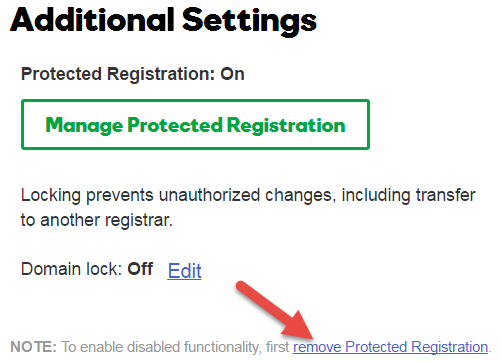
- Click Remove Protected Registration.
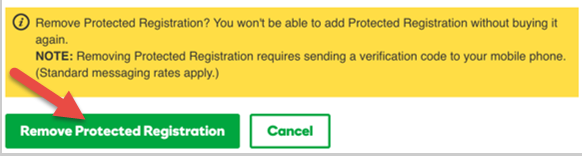
- We'll send you a 6-digit verification code as part of your two-step verification process. When you receive it, enter that code:
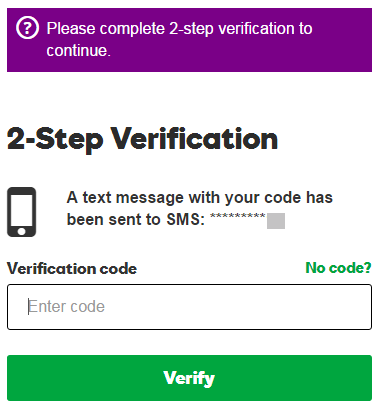
- You'll receive the following notice:

Note: Some features may be unavailable while we are removing Protected Registration from your account.
If you want to remove Protected Registration from your domain name, how you do so depends on how long ago you purchased it:
Purchased more than 5 days ago
Before you can remove Protected Registration, you will need to enable two-step verification in your account if you haven't done so already. Once you enable it, you will need to wait 72 hours before you can cancel Protected Registration.
To cancel Protected Registration (after 72 hours):
- Go to the Domain Settings page.
- On the Domain Settings page, under Additional Settings, click remove Protected Registration:
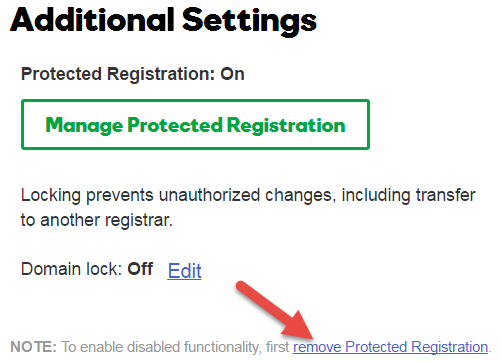
- Click Remove Protected Registration.
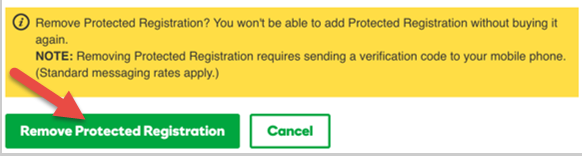
- We'll send you a 6-digit verification code as part of your two-step verification process. When you receive it, enter that code:
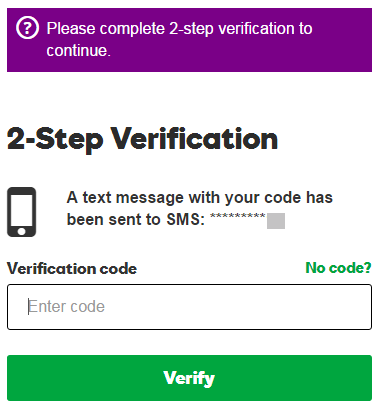
- You'll receive the following notice:
- For refund eligibility, see our refund policy.
- Canceling private registration does not cancel your domain name. For information about doing that, see Cancel my domain.

Note: Some features may be unavailable while we are removing Protected Registration from your account.
Purchased within the last 5 days
Contact customer support as soon as possible.