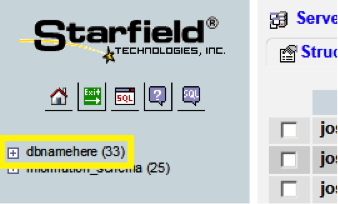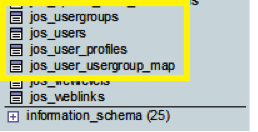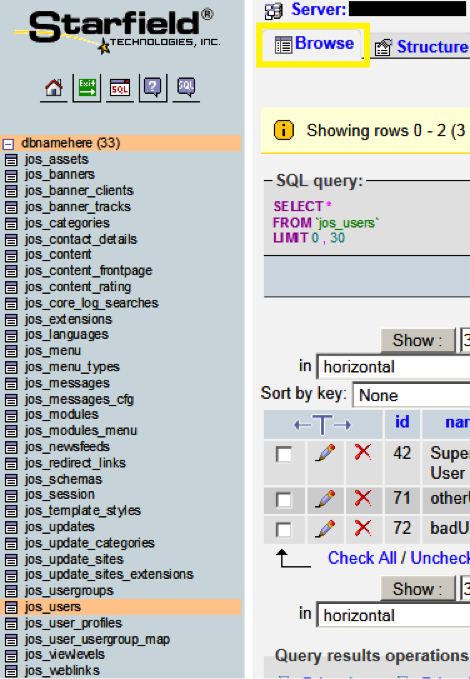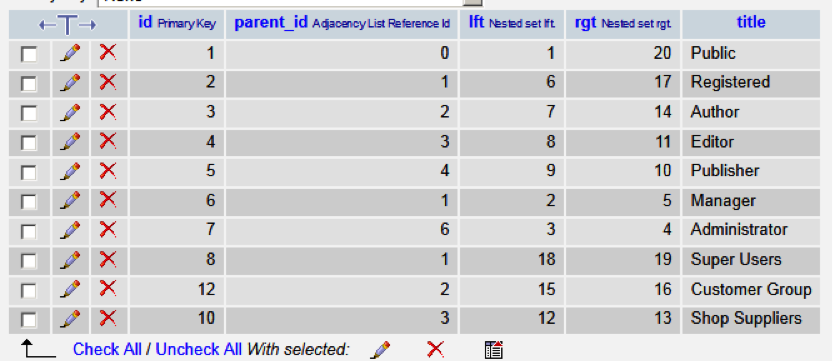To log in to your database, you'll need the database's username and password. This was created when you installed Joomla! and is not the same as your Joomla! administrative credentials.
If you didn't store this login information, you can find it in your website's connection string, which is a file called configuration.php. You can find this file in the directory where you installed Joomla! using either FTP (more info) or your control panel's file manager (more info).
In your configuration.php file, you need to copy the following information:

Note: Depending on your Joomla! version, your formatting might look slightly different.
Use the information you copied from your connection string to log in to your database through phpMyAdmin. For more information, see Log in to phpMyAdmin.
After logging in to your dabatase, click its name in the upper-left to see its tables.
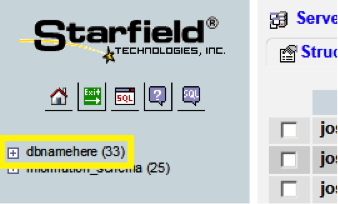
Table names begin with the dbprefix you saw in your connection strings — for Joomla! websites, it's typically jos_.
To view the content of an individual table, click its name in the left column, and then click Browse.
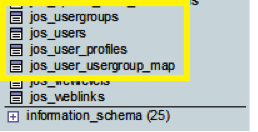
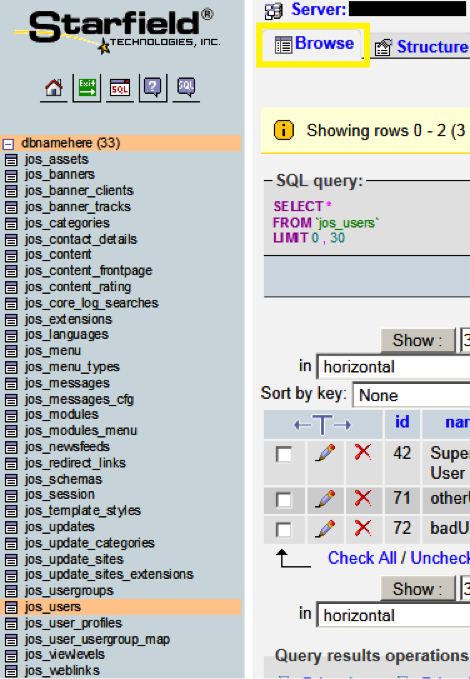
Now that you're in your database, you can remove any malicious users an attacker added.
View Your Site's Users
View the content of the jos_users table. You should see something similar to:

This table contains the User ID, username, email address, hashed password, and the dates the user was created and last accessed.
Note the id and name for each user.
View Users' Privileges
View the contents of the jos_user_usergroup_map table, which lists which User IDs are mapped to which group. In this table, user_id corresponds to the User ID from the list of users.

Note the group_id for each id.
View Group Designations
To control users' permissions and access, Joomla assigns users to groups. You can see your group designations in the jos_usergroups table.
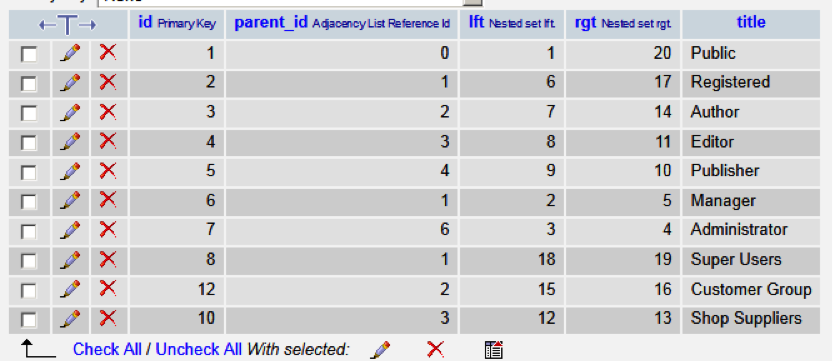
Users assigned to groups 7 or 8 have Administrative or Super User permissions, which have enough access to compromise your site if used maliciously.
Review the list of users you noted for any users that have a group_id matching Administrator or Super Users. This will include your own Joomla! username.
Remove Suspicious Users
Any users that you do not recognize can be removed. If you discover that the user was legitimate, you can always re-add them through the Joomla! administrative control panel.
To remove users, view the jos_users table, and then click X next to the id you want to remove.

Do not remove entries from jos_usergroups or jos_usergroup_map.