Customizing your header
The Storefront Header displays on each page of your Quick Shopping Cart storefront and generally contains your contact information, your domain, your business slogan, and any images you might have associated with your Welcome message or Invoices. You can configure how your Storefront Header looks and what information displays on it. (See note in Step 4 for how to use these steps to add Google Analytics' tracking code.)
To Customize Your Storefront Header
- Log in to your HostingDude.com account.
- Click Quick Shopping Cart.
- In the Quick Shopping Cart list, click Manage next to the Quick Shopping Cart account you want to use.
- From the Set Up menu, in the Design section, click Store Header.
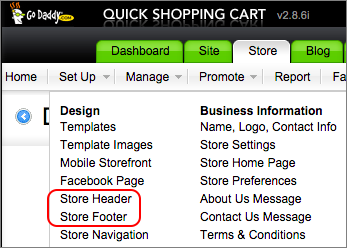
Note: If you're adding tracking code for Google Analytics, click Store Footer and follow the rest of the steps below. Google recommends using the footer to keep the tracking code separate from whatever else might be added to the header.
- In the Create the Storefront Header section, use the provided default text or enter your own message in the Header text box. You can also include any or all of the variables from the Variable list.
- Click Verify.
- If errors are detected, view the error details that display below the menu, make the corrections, and click Verify. Continue making corrections as necessary.
- If no errors are detected, click OK to close the Congratulations! This Text is Valid XHTML 1.0 Transitional! message.
- After all errors are corrected and your HTML is valid, click Save.
Note: Click "(Reset)" to remove the current message and display the default message. To clear your header, delete all text in the Create the Storefront Header section.