Access my guest book or calendar
Looking for your Guest Book and Calendar? Not to worry: They're still available, but the process has changed somewhat. Here's how to find them both using our updated Website Builder v6 log in process.
- Log in to your HostingDude.com account.
- In the My Products page's Website Builder/InstantPage section, select the account you want to open and click Manage.
Note: The Website Builder/InstantPage section only displays five accounts at a time, so you may need to click > to see the rest of your accounts.
- When the Site tab displays, click Design Your Pages near the center of the page.
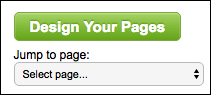
- In the top-right, click the Page menu and choose your calendar or guest book page. (Its name will vary depending on what you previously named it.)
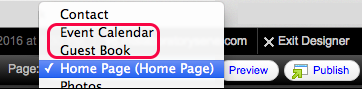
- Double-click the calendar or guest book and make your changes.
- Follow the prompts to apply the changes and close the editing window.