Add Google Analytics
Website Builder version 6 allows you to add a Google® Analytics script to your site, which lets you monitor visits to your website. This service requires a Google Analytics account.
- Follow Google's instructions to create a Google Analytics account.
- Copy the Tracking ID that Google Analytics generates. (More info at Google Support.)
- Log in to your HostingDude.com account.
- In your Products list click Website Builder, and then click Manage next to the account you want to use.
- Click Design Your Pages.
- Click Popular, then drag and drop the Script icon over a Drop Zone. (Drop Zones display on the Web page as you roll your cursor over them.)
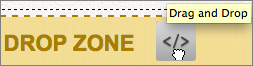
- In the Edit Script text box, delete the default scripting.
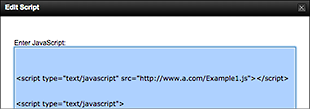
- Paste in the Tracking ID script you copied from Google.
- Click OK to close the Edit Script box, and a small Script icon displays on the page.
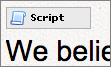
- Click Publish to apply change to your site.
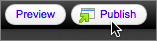
Note: Once you complete these steps, you should see data in your Analytics account within 24 hours.